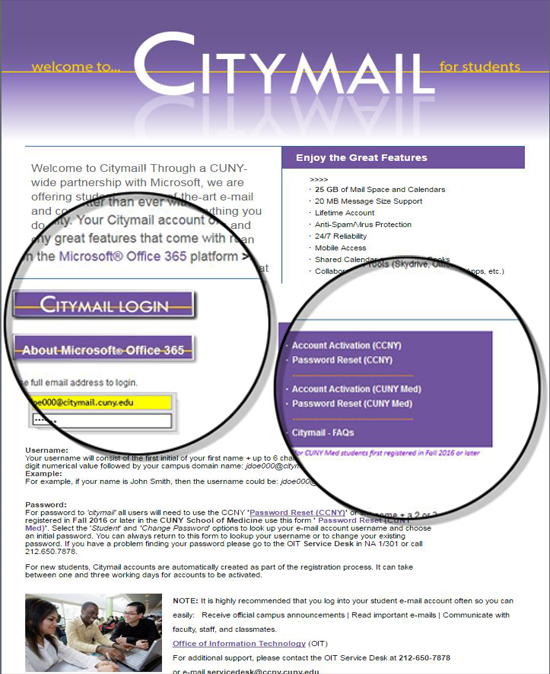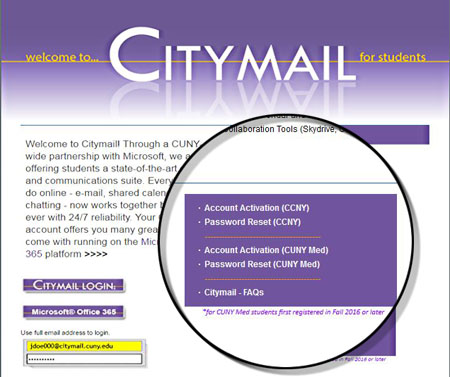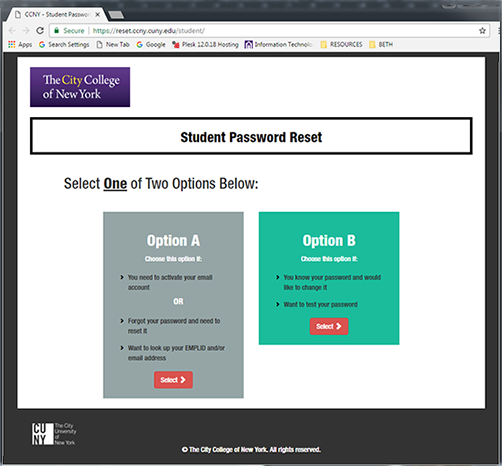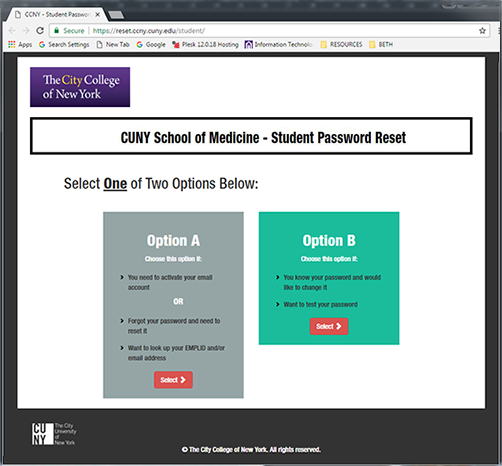Welcome to Citymail
What is Citymail?
What else do I get with Citymail?
Is Citymail required?
Getting Started with Citymail
How do I find my e-mail address and set my password (all students)?
I’m a new student. What’s my e-mail address?
How do I login to check my new e-mail?
Who is eligible for Citymail?
Using Citymail: Technical Information and How-To, and Support
Why does CUNY want me to use only my student e-mail for college business?
What if I forget my password?
Do I need to use a Windows PC with Microsoft Internet Explorer?
How do I sync my Citymail to my mobile device?
Security, Privacy and Spam Management
How Does Citymail handle spam?
Do I have the ability to control anti-spam?
How is data physically secured?
Will someone from Microsoft be reading my e-mail?
Does CUNY have access to my account, even though it is provided by Microsoft?
Does Microsoft share or sell my contact information with third parties?
|
|
|
| Welcome to Citymail |
Back to Top |
What is Citymail?
Citymail is a student e-mail system based on Outlook Live Exchange, which is the most-used Webmail service in the world. Although Microsoft hosts the e-mail, CUNY maintains control, allowing customization and co-branding for each CUNY College. Citymail provides current students with a set of communications and collaboration services, such as e-mail, shared calendar, Skydrive, mobile access and address book.
|
|
Back to Top |
What else do I get with Citymail?
More efficient and effective collaboration tools, such as:
Windows Office Live Workspace: No time to meet your classmates? Simply invite them to your online workspace where you can store, access, and share password-protected documents
online - you control who views and edits. For more information, please visit http://workspace.officelive.com/en-us/
Windows Live Messenger: Great for audio and video conversations with friends, family, and colleagues. It also offers multi-user IM functionality for study groups, group chat with up to 15 others, look at photos together right in the conversation window, etc. For more information, please visit http://explore.live.com/windows-live-messenger?os=winxp.
Windows Live Spaces: Upload files by dragging and dropping from your computer onto the Web. Work on a group project with classmates using shared folders, the whole team can upload, download, and collaborate on documents and other files. Students and alumni can use spaces to share information, photos, blogs, and much more. For more information, please visit http://home.spaces.live.com/
-
Windows Live for Mobile access to IM and e-mail: Students can access their e-mail on virtually any Web-enabled phone. Carriers may charge for wireless data service.Just go to the Citymail Login on your phone: https://citymail.ccny.cuny.edu/login.aspx.
Windows Live Expo: Buy and sell stuff within your campus and alumni community. Post an ad for free, and control who can see it. Browse for jobs, housing, and just about anything else. For more information, please go to http://explore.live.com/windows-live-essentials?os=winxp and view the Windows Live Expo demos.
-
Windows Live SkyDrive™: 7 GB of free password-protected online file storage. Store, access and share files with friends or classmates, from anywhere online. For more information, please visit http://explore.live.com/windows-live-skydrive
Access to Windows Live APIs to build your own custom apps: http://msdn.microsoft.com/en-us/windowslive/default.aspx
More new stuff coming all the time: http://explore.live.com/windows-live-essentials?os=winxp
Is Citymail required?
Yes. Accounts will be created for you automatically. We highly recommend that you login to your account frequently to review important information sent by your college’s faculty, staff, and administration, some of which might be time sensitive.
|
| |
|
| Getting Started with Citymail |
Back to Top |
|
How do I find my e-mail address and set my password (all students)?
As a new 'citymail' user, you need to use the Office of Information Technology 'Password Reset (CCNY) ' or for students that first registered in Fall 2016 or later in the CUNY School of Medicine use this form ' Password Reset (CUNY Med)'. From this form, select both the 'Student' and 'Change Password' options. You will be prompted for information that will be used to look up your e-mail account username and allow you to set an initial password. If you ever need to lookup your username or to your username or to change your existing password, you should always use 'Password Reset (CCNY)' or 'Password Reset (CUNY Med)'.
I’m a new CCNY student. What’s my e-mail address?
If you are a new CCNY student you will be assigned a username using the following convention: the first initial of your first name + up to 6 characters of your last name + 2 or 3 digits followed by '@citymail.cuny.edu' domain (i.e. jdoe00@citymail.cuny.edu).
How do I login to check my new e-mail?
Go to: http://citymail.ccny.cuny.edu/.
- On the Citymail landing page click on the 'Citymail Login' button (see 1. below). To activate your account or to find username and/or password go to 'Password Reset (CCNY)' or for students that first registered in Fall 2016 or later in the CUNY School of Medicine use this form ' Password Reset (CUNY Med)' (see 2. below).
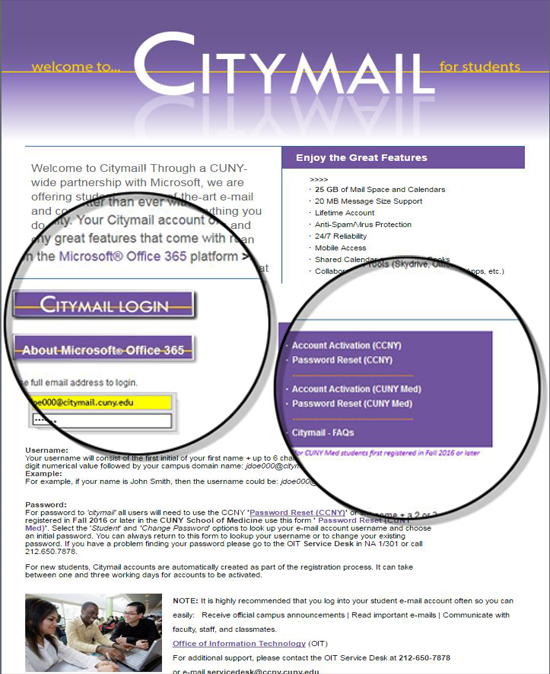
Who is eligible for Citymail?
All registered students and alumni (graduated after June 2013). Faculty and staff are not eligible for Citymail.
|
| |
|
| Using Citymail: Technical Information, How-To, and Support |
Back to Top |
Why does CUNY want me to use only my student e-mail for college business?
The username associated with your e-mail address is uniquely assigned to you by the college. Using your student e-mail address helps our 200+ administrative offices to validate your identity and distinguish it from the 20,000 students, faculty and administrative staff we support each year (to say nothing of the billions of other people on the Internet). Your student e-mail address is the primary resource whenever any of these offices need to contact you.
Your username also grants you access to a growing pool of resources including the CCNY Wi-Fi network, login access to general use computer labs, and a wealth of resources in the CUNY Portal (Blackboard, CUNY Alert, eMall, eSIMS, transcripts, course registration, Degree auditing, etc.).
What if I forget my Password or Username?
Now you no longer have to take a trip to the OIT Service Desk to reset your e-mail password. You can reset your password online by accessing the 'Password Reset (CCNY)' or for students that first registered in Fall 2016 or later in the CUNY School of Medicine use this form ' Password Reset (CUNY Med)' from any of these resources:
1. Citymail Support
2. The Office of Information Technology's Email page.
Click on 'Password Reset (CCNY)' or 'Password Reset (CUNY Med)' from the menu list on the Citymail website and follow the simple instructions on the screen.
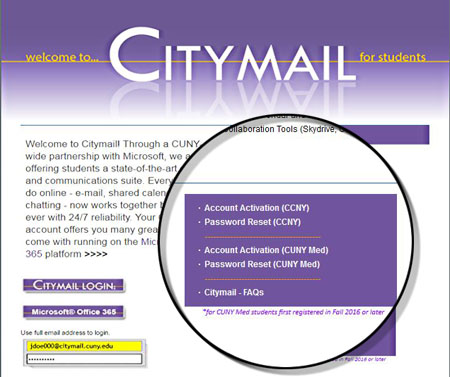
For CCNY Students Password Reset:
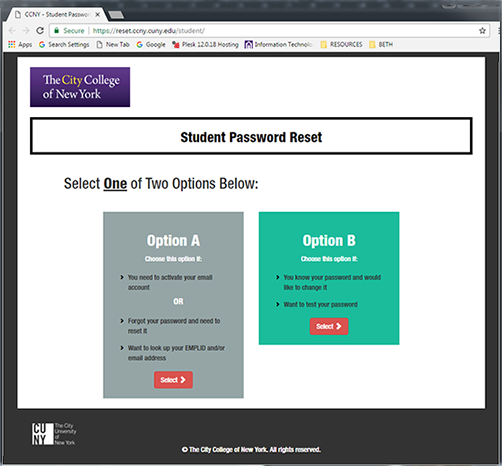
For CUNY School of Medicine Students* Password Reset:
* This form is for students that first registered in Fall 2016 or later in the CUNY School of Medicine
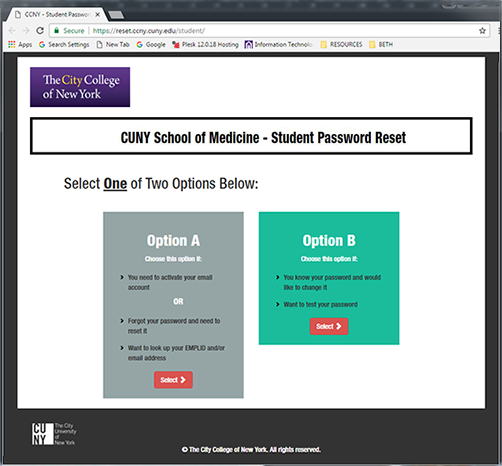
Do I need to use a Windows PC with Microsoft Internet Explorer?
No. All the Web-based services included in Microsoft Exchange can be accessed from Windows, Mac, or Linux using Internet Explorer or Firefox. Safari and other browsers are also supported. Microsoft has an Open Standards mentality with this product and will continue to have the philosophy of offering flexibility to users. For Safari users, Microsoft offers a lighter version of Outlook with minimal reliance on JavaScript, but with the same 20 GB of storage that everyone else gets. Firefox users that use a Mac will experience heavy use of JavaScript, as will users of Internet Explorer®.
Microsoft tests against a variety of Web browsers and supports the major browsers across a variety of operating system platforms. Internet Explorer from 7.0 down to 5.5 versions, the leading versions of Firefox (cross platform) and Safari (cross platform) are supported as well as Opera. Basically, any browser supported by MSN® or Windows in general is supported for Microsoft Exchange. We also do browser detection to tune the experience the end user receives based on the browser’s capabilities.
Instructions require
Adobe Acrobat Reader to view PDF files.
Click to download & install: |
 |
Am I able to have my Citymail auto-forwarded to my personal e-mail account?
No, the Microsoft/CUNY license agreement does not allow automated e-mail forwarding. However, individual e-mails can be forwarded on a one-by-one basis. Furthermore, if you wish to have all your e-mails in one place, you can choose to forward from other services to your student Citymail address. Also see: CUNY Information Security Procedure
|
| Security, Privacy & Spam Management |
Back to Top |
How does Citymail handle spam?
There are a number of methodologies to combat spam on the Outlook Live platform. SmartScreen™ Technology learns to detect spam based on what you report as spam. SenderID Framework matches the sender’s e-mail address against their IP address to protect against spoofing. About 95% of all spam and 99% of image-based spam are blocked. While spam traffic has increased 40% across the Internet, Hotmail spam is down 80% over the past year thanks to the work of our spam-fighting team and technologies.
If using the Web interface, all e-mail undergoes a virus check/scan. However, since the anti-virus tools are on the server side, this does not apply if you use IMAP/ POP. See http://mail.live.com/mail/postmaster.aspx for more details.
Do I have the ability to control anti-spam options, for example, training the system to recognize what is spam?
Yes. You can have the opportunity to identify certain e-mails as safe versus unsafe, Citymail also “learns” based on user actions to mark spam. Furthermore, you can set individual junk mail folder rules, block lists, and safe lists.
How is data physically secured?
Microsoft only allows select personnel with approved clearance to have access to the Live site. Microsoft uses best practices to maximize security of servers and prevention of unauthorized network access. Data is stored on Microsoft servers where practices for security are followed. Microsoft does thorough security testing with third parties.
Will someone from Microsoft be reading my e-mail?
No. Microsoft will not read your e-mail. See Microsoft’s statements on this at http://privacy.microsoft.com/en-us/default.mspx and http://privacy.microsoft.com/en-us/fullnotice.mspx. While an automated process indexes your e-mail content for fast search retrieval, no one at Microsoft will be looking at your e-mail.
Does CUNY have access to my account, even though it is provided by Microsoft?
By opening and using your account, you agree and consent that CUNY may access your account for administrative and other purposes such as password resets and compliance with University policies governing this service. This may require Microsoft to access and disclose to CUNY any information stored within the account.
Does Microsoft share or sell my contact information with third parties?
No. Microsoft does not share or sell any contact information unless you opt in. This is covered in Microsoft’s comprehensive privacy and disclosure policies which are available not only to Microsoft Live@edu participants but to all users of Microsoft’s online services. For more information, please visit http://www.microsoft.com/privacy/ |
| |
Back to Top |
| |